V Android Bootstrapper
V Android Bootstrapper is the currently supported way
to compile, package, sign and deploy V graphical apps on Android
based devices. It can be used as a V module (
import vab
vab
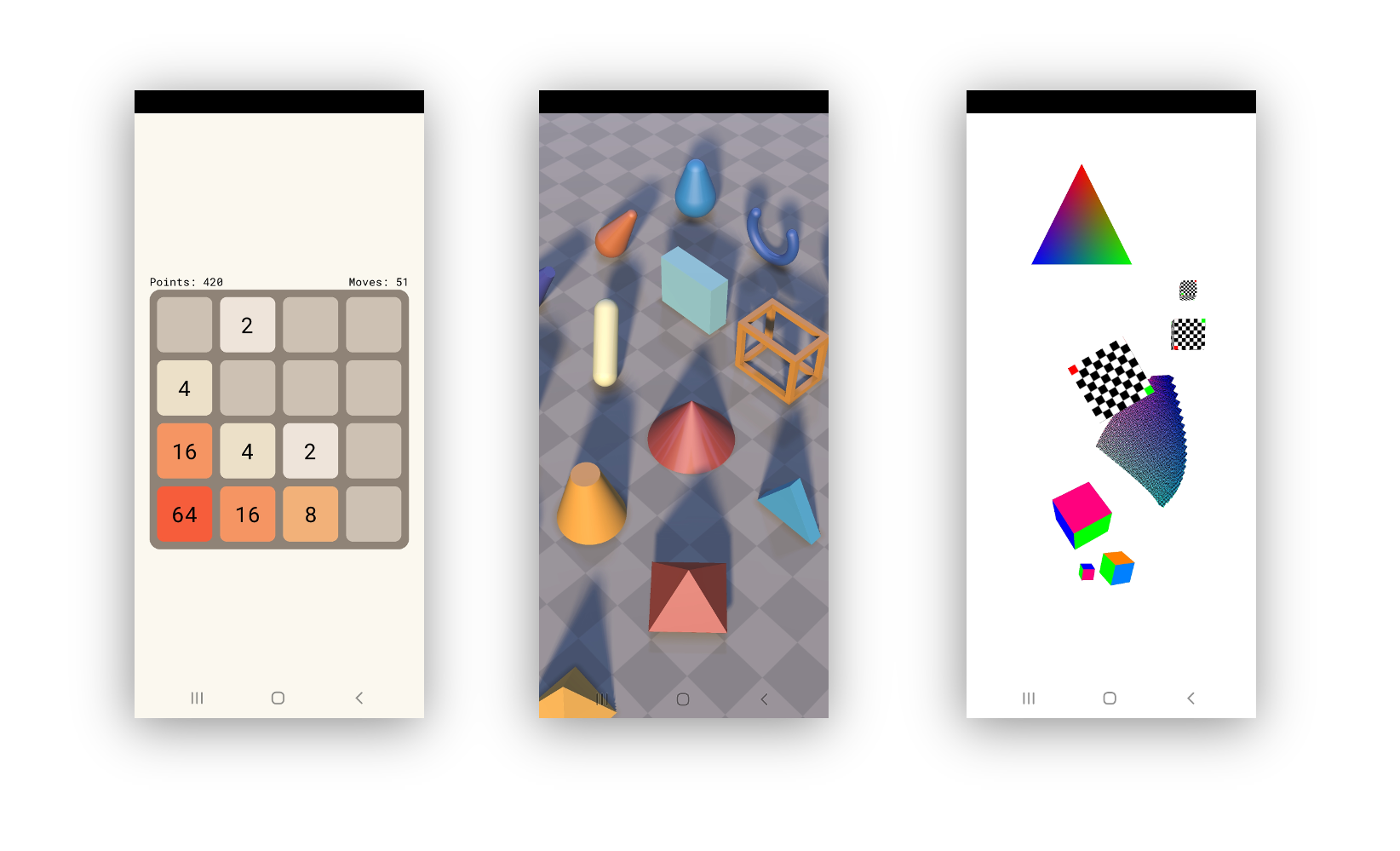
Install
Linux, macOS and Windows build hosts are supported.
Unix (Linux, macOS)
v install vab
v ~/.vmodules/vab
Windows
v install vab
v %USERPROFILE%\.vmodules\vab
Symlink (optional)
You can symlink
vab
$PATH
sudo ln -s /path/to/vab /usr/local/bin/vab
Shell tab completion (optional)
You can install tab completions for your shell by
following the instructions
here
Usage
vab
vab
Runtime dependencies
- V
- Java (JDK) >= 8 (>= 9 on Windows)
- Android SDK
- Android NDK
(Android Studio is
NOT
If
vab
JAVA_HOME=/path/to/java-jdk
SDKMANAGER=/path/to/sdkmanager
ANDROID_SDK_ROOT=/path/to/android_sdk_linux
ANDROID_NDK_ROOT=/path/to/android_ndk_linux
VEXE=/path/to/custom/v/binary
Development (debug builds)
The fast way from V source to an APK is:
vab /path/to/v/source/file/or/dir
... yes, that's it. Your APK should now reside in the current directory.
The fast way from source to a run on the device (build, package, deploy and launch app on device) is:
vab run --device auto --archs 'armeabi-v7a' /path/to/v/source/file/or/dir
The
--archs
--archs 'armeabi-v7a, arm64-v8a'
vab
arm64-v8a
armeabi-v7a
x86
x86_64
Release
You can build an Android app ready for the Play Store with the following command:
export KEYSTORE_PASSWORD="pass"
export KEYSTORE_ALIAS_PASSWORD="word"
vab -prod --name "V App" --package-id "com.example.app.id" --icon /path/to/file.png --version-code <int> --keystore /path/to/sign.keystore --keystore-alias "example" /path/to/v/source/file/or/dir
Do not submit apps using default values.
Please make sure to adhere to all
guidelines
AAB package format
vab
.aab
--package
vab --package aab /path/to/v/source/file/or/dir
Alternatively it will be inferred if you use the
--output
-o
vab -o /tmp/ma_app.aab /path/to/v/source/file/or/dir
Environment variables
If
vab
vab
Complete list of env variables recognized
VEXE # Absolute path to the V executable to use
JAVA_HOME # Absolute path to the Java install to use
SDKMANAGER # Absolute path to the sdkmanager to use
ANDROID_SERIAL # ID of the device to deploy to
ANDROID_SDK_ROOT # Absolute path to the Android SDK
ANDROID_NDK_ROOT # Absolute path to the Android NDK
KEYSTORE_PASSWORD # Password for keystore
KEYSTORE_ALIAS_PASSWORD # Password for keystore alias
BUNDLETOOL # Absolute path to the bundletool to use
AAPT2 # Absolute path to the aapt2 to use
ADB # Absolute path to the adb to use
AVDMANAGER # Absolute path to the avdmanager to use
EMULATOR # Absolute path to the emulator to use
VAB_EXE # Absolute path to a vab executable (Used in tests and sub-cmd execution)
VAB_FLAGS # Used to pass flags to vab. Command-line flags overwrites any flags/values set via VAB_FLAGS.
VAB_KILL_ADB # Set to let vab kill adb after use. This is useful on some hosts.
VAB_FLAGS
example:
VAB_FLAGS="-v 3 --name 'V App' --api 30 --build-tools 29.0.0" vab /path/to/v/source/file/or/dir
See all options:
vab -h
Setup
vab
If you have nerves to let it try and figure things out automatically simply do:
vab install auto
Java
Windows
OpenJDK can be installed via
https://adoptium.net/
macOS
Installing Java JDK using homebrew
brew tap adoptopenjdk/openjdk
brew cask install adoptopenjdk
Linux
You should be able to find a way to install Java JDK >= 8 with your package manager of choice.
sudo apt install openjdk-<version>-jdk
E.g.:
sudo apt install openjdk-8-jdk
termux (experimental)
NOTE
arm64
You must install Java 17 and few more things:
pkg install openjdk-17 aapt apksigner dx ecj
Download, unzip and set enviroment variables to the SDK and NDK from:
https://github.com/Lzhiyong/termux-ndk/releases
You may have to set the SDK version to be compatible with the NDK
(
sdkmanager install/uninstall platform-version
Enjoy using vab on
termux
@MatejMagat305
https://www.youtube.com/watch?v=7aUh39w_-2Q
The accompaning script used in the video can be found here:
https://github.com/MatejMagat305/vab-termux
Examples
See
"Where is the
examples
Tests
vab
v test .
vab
Notes
vab
--api
vab --api 30 <...>
Installed API levels can be listed with
vab --list-apis
Troubleshooting
Android is a complex ecosystem that has differences between
build hosts and tool versions - consult our
FAQ
